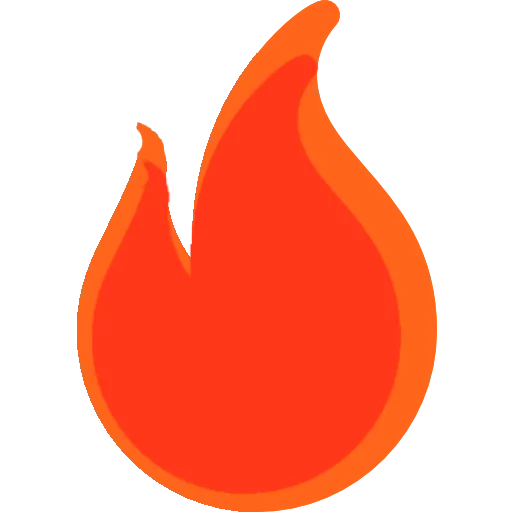Steps To Setting Up A Facebook Account
Anúncios
Steps To Setting Up A Facebook Account: Today, we will be showing you easy ways for Facebook account setup. So, you’ll learn how to set up a new Facebook account on your computer, iPhone, or iPhone and Android device with the mobile app using Facebook Website (facebook.com).
Steps To Setting Up A Facebook Account
Have you been trying to set up your personal account, and it proves problematic. Here is the good news. Facebook account setup is quite easy and doesn’t take time at all. You can create your Facebook account in few seconds following the guidelines in this article.
How to setup Facebook account using Android Facebook App
To Setup Facebook account using the Android app, you need to open your Facebook app in your mobile device. But if you don’t have the Facebook app on your phone you’ll have to download it using Google play store.
- The Facebook app looks like a white lowercase F against a blue background. just tap the icon to launch Facebook.
- As the app opens, tap on Create New Facebook account
- Click on next
- Fill in your name, enter your first and last name, and then click on next button. Ensure that the name you enter follows Facebook name guidelines https://www.facebook.com/help/112146705538576
- Enter your date of birth in the space provided together with your day,month, and year. After that click on the next button. However, to have a Facebook account set up for you, you must be at least 13 years of age to sign up for Facebook account.
- Choose your gender (male or Female) or custom, you’ll see it appear you just click on the one you want and tap the next button.
- Provide your phone number or email address and click the next button or hit the sign up with email address to use the email to sign up.
- Create your Facebook Password by entering your desired password that you can remember. Sometimes your phone, computer or tablet can generate a secure password for you. Just Click the Next button after entering the strong password you want.
- Click the signup button and complete the process and also create a new Facebook account.
- Verify your mobile phone number or your email address before you start using your Fb account. Though, this will depend on how you signed up. At this point, you’ll need to enter a code that was texted to your phone number or you can click a verification link in an email that will be sent to your chosen email address.
- Fill in your profile to guide you in setting up a Facebook account. However, you can still make changes later by clicking on your profile icon at the top right corner of the screen. On this, you can tap the camera icons at the top of the profile to upload a new profile picture or cover photo. Also, you can tap the Edit profile button to change your profile picture, cover photo, and profile information.
- Set your Facebook privacy settings in your Android phone by tapping the 3 dots button at the top right corner of the screen. Then scroll down to Settings & Privacy and click it to open the settings menu. In these privacy settings, you can adjust the following:
- Name and contact information
- Password and your contact security settings
- Privacy settings such as you can see your profile and posts.
- The kinds of ads and notifications you see on Facebook
Facebook account Setup using iphone or iPad app
- Open the Facebook app on your iphone or iPad, in case you don’t have one, you can download it from the app store. You’ll see that the icon looks like a white lowercase F on a blue background. After installing, click on it to launch the Facebook app.
- Click on the Create New Account in the box that appears when you launch the app on your iphone or iPad. Or you can just click on the sign-up for Facebook.
- Choose the Get Started tab to start the process of Facebook account setup for a new Facebook account.
- Fill in your personal information in the next screen that appears. Enter your first and last name, birth date, and gender.
Facebook Account Setup Using Computer
- All you just have to do is to visit the Facebook site
Visit https://www.facebook.com/on your computer browser. In case you have a previous Fb account, you can log out to enable you to create a new one.
- Once you open the link, click on Create New Account It’s a green button at the bottom of the login box on the right side of the page
- Fill in all the personal information you need to fill in the box provided. The information will include:
- First and last name, you may not use your legal name but use a name in line with Facebook’s name policy. https://www.facebook.com/help/112146705538576
- Provide your phone number and your email address for account setup
- Enter a strong Facebook password you wish to use for your Facebook account setup.
- Put your birth date ( the month, date, and year. However, any interested person must be at least 13 years of age to sign up.
- Decide your gender by ticking the right gender in the box provided.
- Tap the Sign Up tab; it’s the green button “Sign up” box.
- Proceed to confirm your email address or your phone number. But before this, Facebook must confirm by making you enter a code sent to you by text to your phone number. Or clicking on a confirmation link sent to you in your email address.
- Provide your profile details: Here enter your personal information, you can click on the profile picture and change it. From the top right corner of your account, click on your name, and from the drop-down menu, make the right changes such as:
- Taping the camera button to change your profile picture by uploading an image
- Tap or click Edit Bio and add a short intro or tap Edit details to enter your personal details like your job, education, and where you live.
- Add your hobbies and include featured photos to your profile
- Find friends by clicking on the suggested friends from your mobile contact.
- Set your Account privacy settings: Do this by clicking the profile icon at the top right corner of the page. From the dropdown menu, click on the settings & Privacy.Then edit the following:
- Account display name and your contact info
- Password and login security settings
- Set your privacy settings to accommodate who sees your posts and information on your profile visibility.
- Choose the kind of notifications you will like to be receiving.